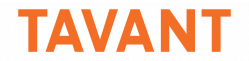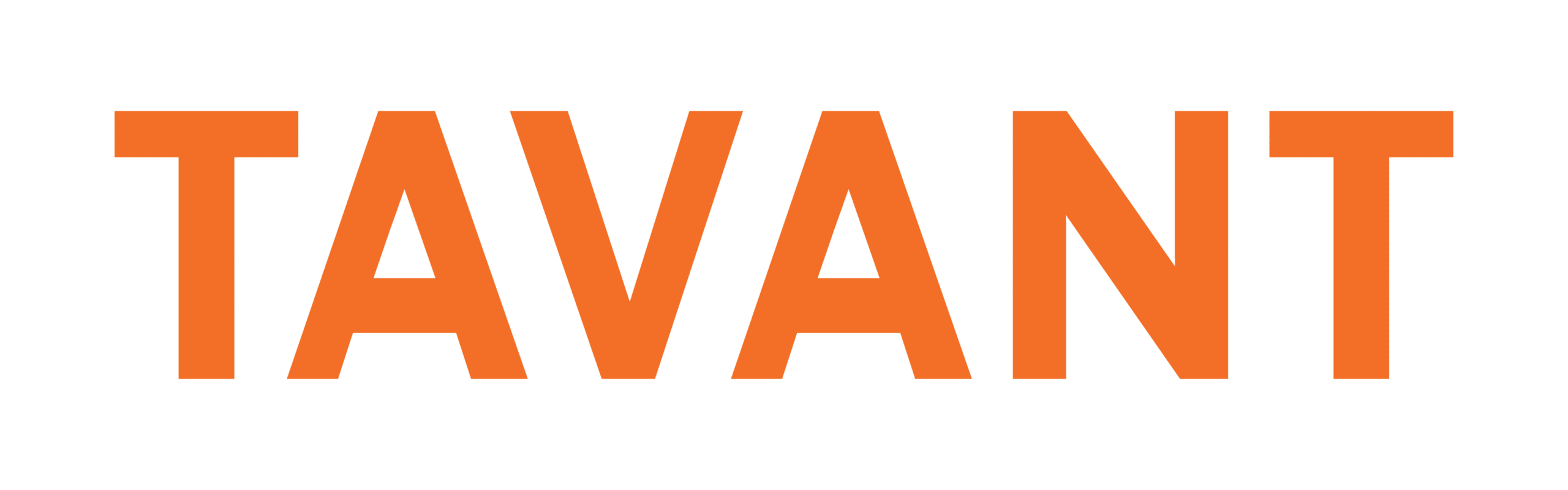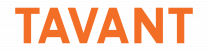After WSO2 Identity Server (IS) Installation & Configuration in Part 1, we arrive at the stage when we can perform AEM (Adobe Experience Manager) Side Configuration.
Steps for AEM Configuration:
- Put the below entry into your AEM project’s pom.xml file:
<dependencies>
<dependency>
<groupId>org.wso2.carbon</groupId>
<artifactId>org.wso2.carbon.identity.sso.agent</artifactId>
<version>1.2.0</version>
</dependency>
</dependencies>
<repositories>
<repository>
<id>wso2-nexus</id>
<name>WSO2 internal Repository</name>
<url>
http://maven.wso2.org/nexus/content/groups/wso2-public/
</url>
<releases>
<enabled>true</enabled>
<updatePolicy>daily</updatePolicy>
<checksumPolicy>ignore</checksumPolicy>
</releases>
</repository>
</repositories>
- The above dependency will download the jar file, which will be used to generate the SAML request for Login and Logout.
- Download the sample project from the link provided below. It uses WSO2 Identity Server for Login and Logout, and configures the travelocity.properties file (in your AEM project) required to communicate with WSO2IS by referring to the downloaded project.
- Additionally, refer this sample project to generate the SAML request for Login and Logout.
- Two servlets were created in our case, wherein the first one was used to generate SAML request for Login and Logout, and the other was used to handle the response from WSO2 Identity Server.
The Login page to be served by WSO2IS will be similar to the one below:
Credentials need to be entered, and authentication will be handled by WSO2.
If the authentication fails, it will show an error message on the same page, else, it will redirect to the website page-as per the code you write.